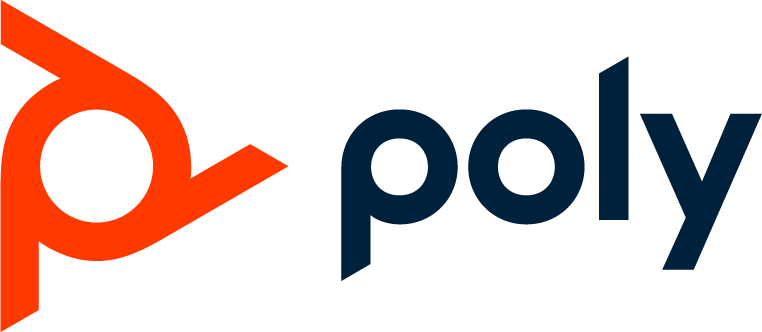Obihai: OBi504vs & OBi508vs
Extremely cost-effective, with cutting-edge technology, the ultra-flexible OBi504vs & OBi508vs systems can be configured to be used for many voice and fax applications. Businesses using premise-based open-standard platforms such as Asterisk, FreePBX, PBX in a Flash or other SIP-based systems will be able to leverage the OBi5vs’ phone ports as user phone or fax extensions. Likewise, the OBi5vs can be deployed where the business is using a hosted service and need connections available with the OBi5vs for phones, fax machines and paging systems.
T38fax.com has officially certified these devices after completing rigorous testing, designed to push these devices to the limit, and we’re happy to say that the OBi5vs has passed our requirements to make it to our Certified Device List. We’ve included a simple configuration guide on this page to help you get up and running. If you have any trouble, please open up a support ticket and one of our engineers will assist you as soon as possible!
Firmware Version Required: 4.0.1.4764+
You can download the latest firmware for your OBi5vs device here: http://www.obitalk.com/forum/index.php?topic=9.0
This guide assumes you’ve configured the device accurately on your network, and are looking to link this in directly with our T38fax.com SIP Trunking service. To begin, you’ll need to setup an ITSP Profile for your T38fax account. We used ITSP Profile A. Under the “General” section, configure the name of your profile as “T38fax” or anything you desire that will properly identify this profile as your T38fax.com ITSP Profile. You’ll also want to enable: X_SymmetricRTPEnable. See the screenshot below:
Next, select the “SIP” section under ITSP Profile A. Here you’ll need to configure several options:
ProxyServer: sip.t38fax.com
ProxyServerPort: 5060
RegistrarServer: sip.t38fax.com
RegistrarServerPort: 5060
ReInviteExpires: 30
You can see the screenshot below as an example:
Next, navigation to the Voice Services menu, and select SP1 Service, this is where you’ll configure your SIP Credentials to link into our service. First, enable the X_KeepAliveEnable option. Under SIP Credentials set the AuthUserName to your T38fax.com Username, and the AuthPassword to your T38fax.com password associated with your account. See the screenshot below:
Finally, you’ll need to navigate to the Codecs menu, and select the Codec Profile A sub-menu. Scroll to the bottom of this menu, and find the “Fax Event” section. Enable this by unchecking the default box and checking the enable checkbox. Then, under the “Codec Settings” section, you will need to set the following:
T38Redundancy: 2
T38ECM: Enabled (Check the Box)
See the screenshot below for an example:
At this point, you should be able to check the System Status page (Under the Status menu) and see that SP1 is registered, like so:
Plug your Analog line into Phone Port 1, and connect this to your fax machine, and you should successfully be able to send a fax using your T38fax.com service! As always, you can always test this by sending a single page fax to our fax-back number at: 1-215-825-8792. Once received, our system will return your fax to your number within a minute or so.
Please be sure to open a support ticket if you have any questions or concerns about configuring your Obihai OBi504vs/OBi508vs device, and we’ll be sure to offer what assistance we can!
Re-post from T38fax.com
T38fax.com has officially certified these devices after completing rigorous testing, designed to push these devices to the limit, and we’re happy to say that the OBi5vs has passed our requirements to make it to our Certified Device List. We’ve included a simple configuration guide on this page to help you get up and running. If you have any trouble, please open up a support ticket and one of our engineers will assist you as soon as possible!
Firmware Version Required: 4.0.1.4764+
You can download the latest firmware for your OBi5vs device here: http://www.obitalk.com/forum/index.php?topic=9.0
This guide assumes you’ve configured the device accurately on your network, and are looking to link this in directly with our T38fax.com SIP Trunking service. To begin, you’ll need to setup an ITSP Profile for your T38fax account. We used ITSP Profile A. Under the “General” section, configure the name of your profile as “T38fax” or anything you desire that will properly identify this profile as your T38fax.com ITSP Profile. You’ll also want to enable: X_SymmetricRTPEnable. See the screenshot below:
Next, select the “SIP” section under ITSP Profile A. Here you’ll need to configure several options:
ProxyServer: sip.t38fax.com
ProxyServerPort: 5060
RegistrarServer: sip.t38fax.com
RegistrarServerPort: 5060
ReInviteExpires: 30
You can see the screenshot below as an example:
Next, navigation to the Voice Services menu, and select SP1 Service, this is where you’ll configure your SIP Credentials to link into our service. First, enable the X_KeepAliveEnable option. Under SIP Credentials set the AuthUserName to your T38fax.com Username, and the AuthPassword to your T38fax.com password associated with your account. See the screenshot below:
Finally, you’ll need to navigate to the Codecs menu, and select the Codec Profile A sub-menu. Scroll to the bottom of this menu, and find the “Fax Event” section. Enable this by unchecking the default box and checking the enable checkbox. Then, under the “Codec Settings” section, you will need to set the following:
T38Redundancy: 2
T38ECM: Enabled (Check the Box)
See the screenshot below for an example:
At this point, you should be able to check the System Status page (Under the Status menu) and see that SP1 is registered, like so:
Plug your Analog line into Phone Port 1, and connect this to your fax machine, and you should successfully be able to send a fax using your T38fax.com service! As always, you can always test this by sending a single page fax to our fax-back number at: 1-215-825-8792. Once received, our system will return your fax to your number within a minute or so.
Please be sure to open a support ticket if you have any questions or concerns about configuring your Obihai OBi504vs/OBi508vs device, and we’ll be sure to offer what assistance we can!
Re-post from T38fax.com